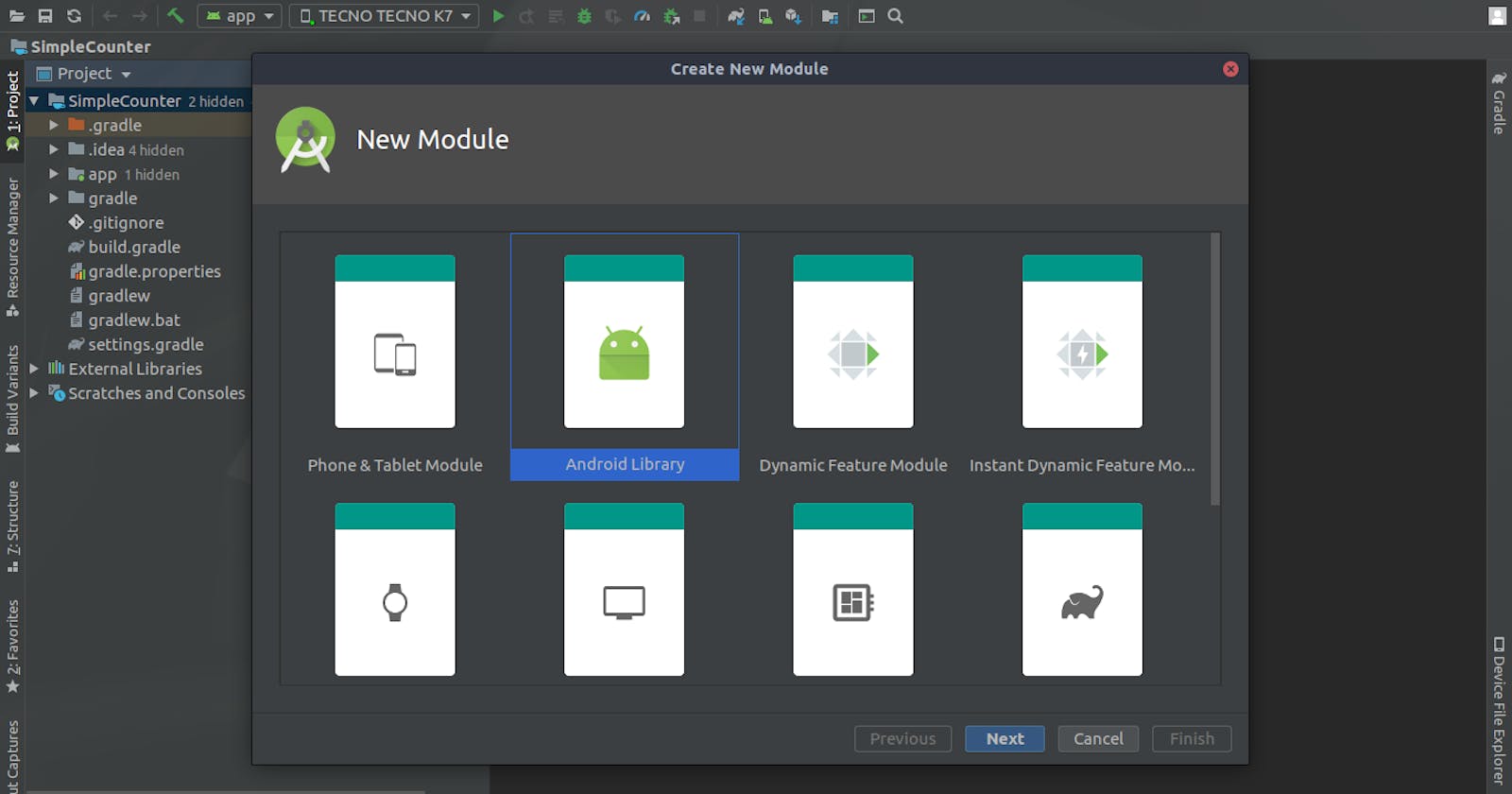We are now done with the custom view and now its time to get this thing packing and going as a library.😎
If you missed out on the previous articles check them out here Part 1 Part 2 Part 3
I'll be using Jitpack to publish it as it integrates seamlessly with my Github account, however, there are other alternatives you could give a look like jcenter and MavenCentral.
So to follow along you will need a Github account, to begin with. It also works with other Git hosts but I won't be diving into that in this series.
Let's get right to it...🚀
For jitpack to work your builds should be working on your git repository.
First add the android-maven plugin in build.gradle
buildscript {
dependencies {
classpath 'com.github.dcendents:android-maven-gradle-plugin:2.1'
}
}
Then in your library build.gradle file apply the plugin and groupid,helps locate the library.
apply plugin: 'com.github.dcendents.android-maven'
group='com.github.username'
To pick the latest version of our build we will need to add this to our projects build.gradle
configurations.all {
resolutionStrategy.cacheChangingModulesFor 0, 'seconds'
}
You can then setup a github release for your library stating the version and some release notes like so
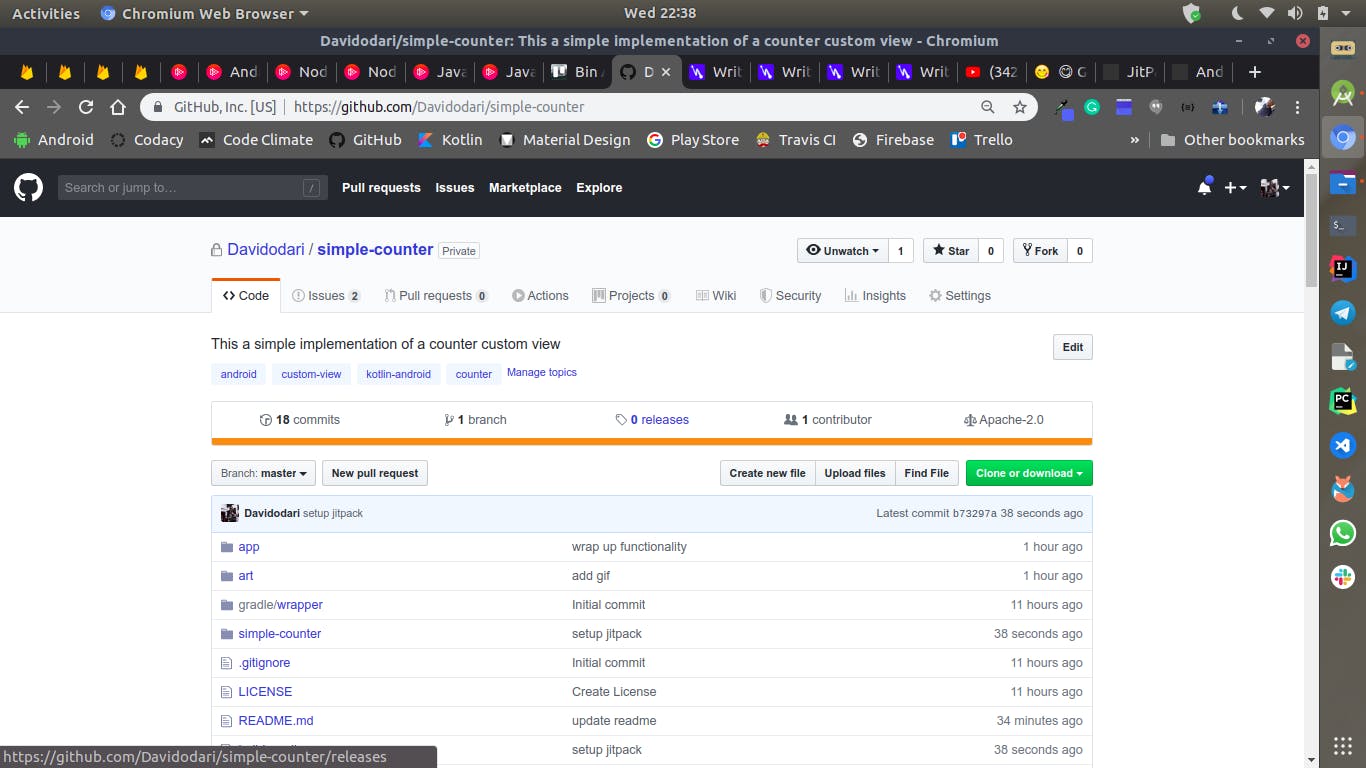
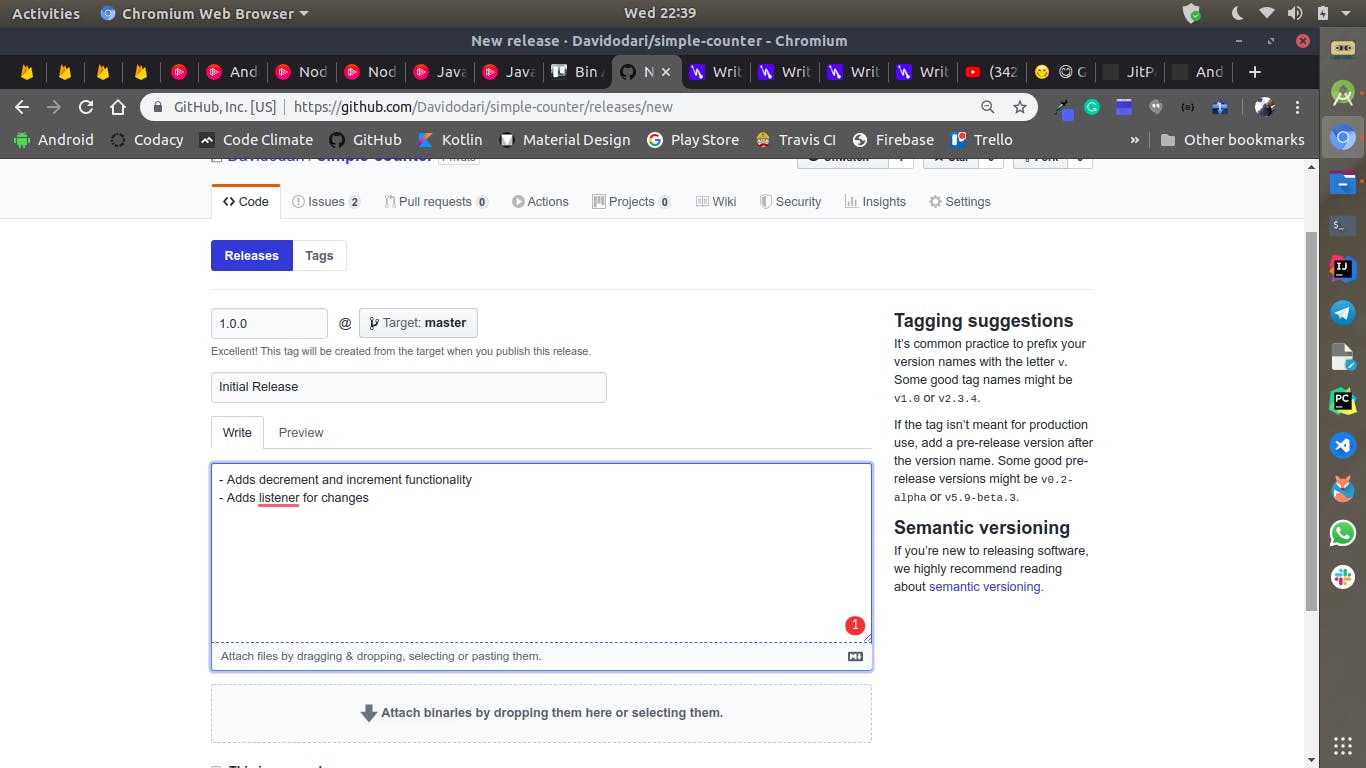
Then finally test that everything works by running ./gradlew install
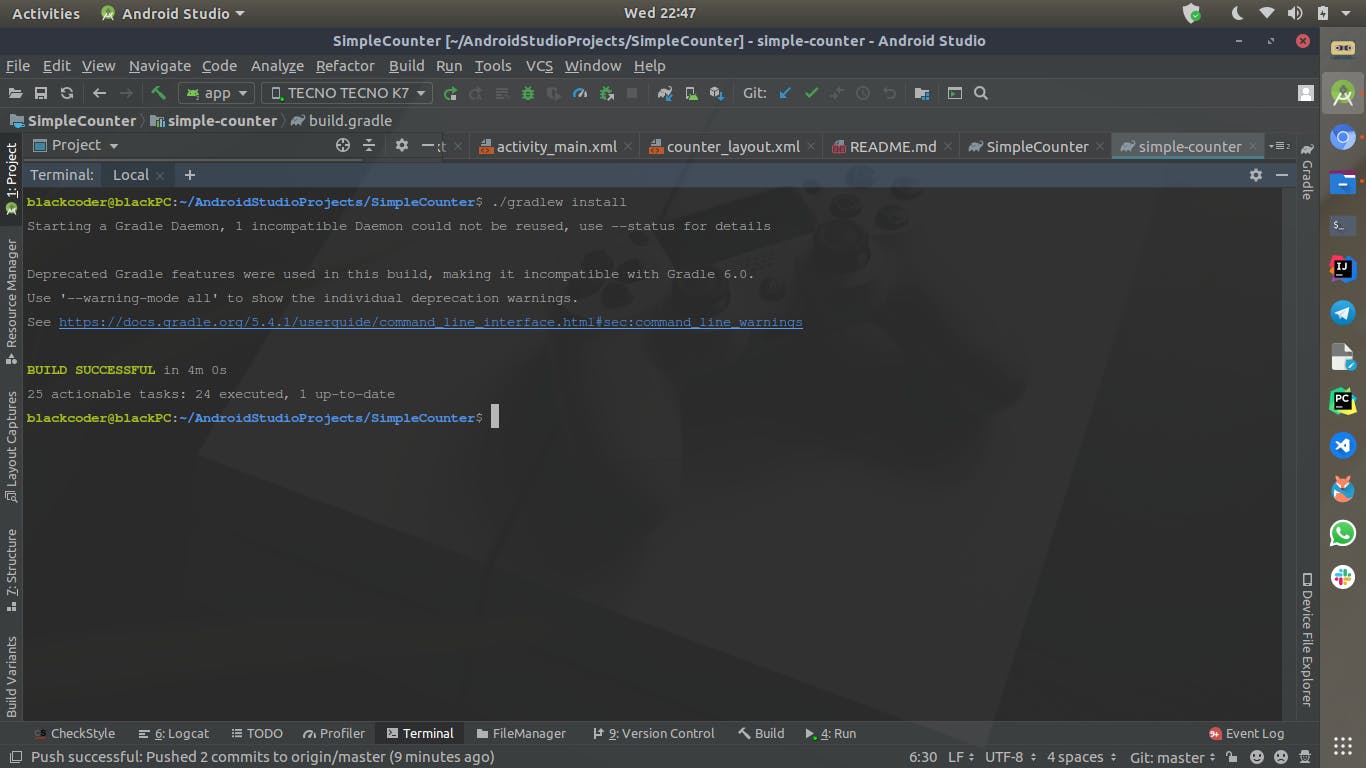
Your jitpack dashboard should also be something similar to this
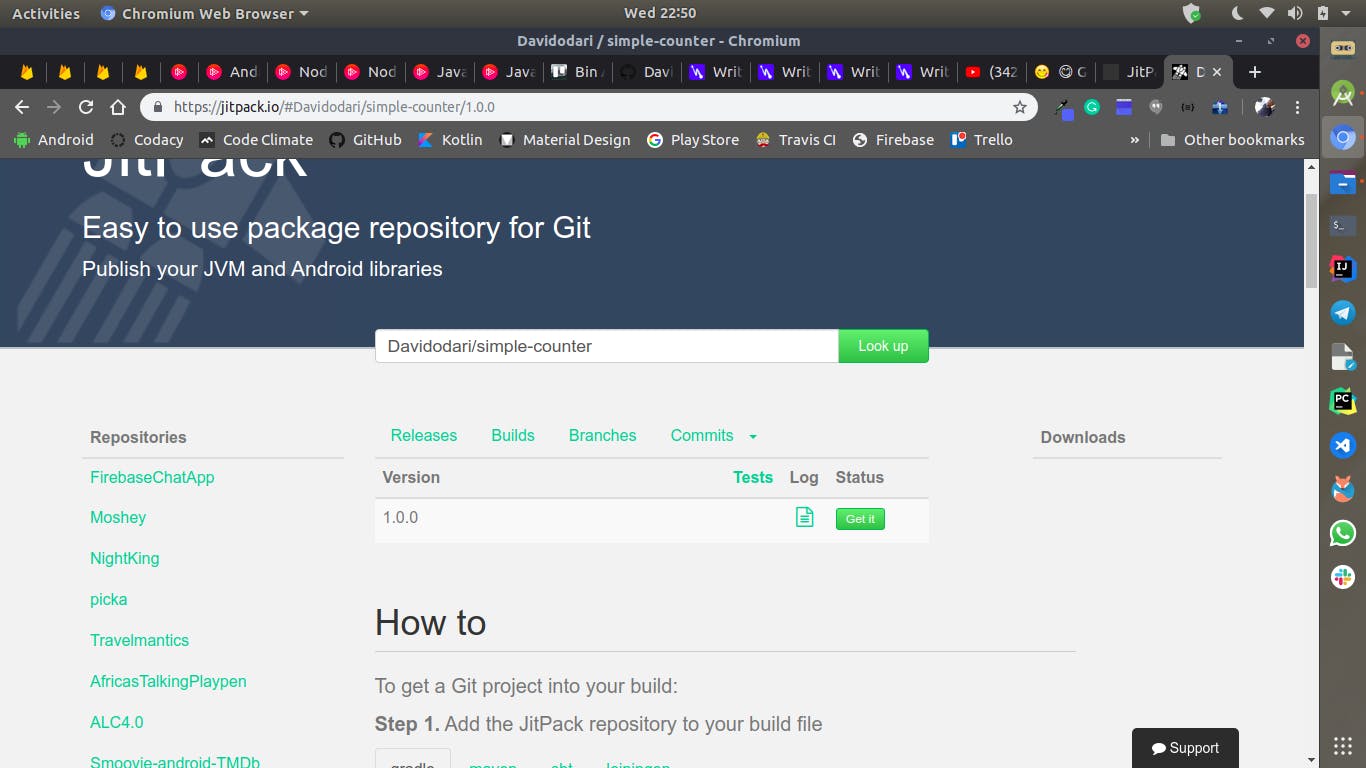
And you can pick up your badge and place it on your repo 😃.
Using the library
To use the library you first need to provide the jitpack repository in your project build.gradle
repositories {
...
maven { url "https://jitpack.io" }
}
Then add the library as a dependency with the following format
dependencies {
implementation 'com.github.username:repo:$version'
}
And with that, we have published our library and used it in a project 🥳🥳🥳